Import CSV
Tambora comes with a universal & flexible CSV import feature to migrate your existing test cases.
Import Test Case To QA Touch
Go to Import Test cases page by clicking the "Import Test case" option.
Download the Sample Test Cases Templates from the QA Touch Import page.
Select the suite where you want import the Test cases.
Fill out the Test Case information on the Sample File.
Now upload, and click on “Import Test cases”.
All test cases will be added to Tambora.
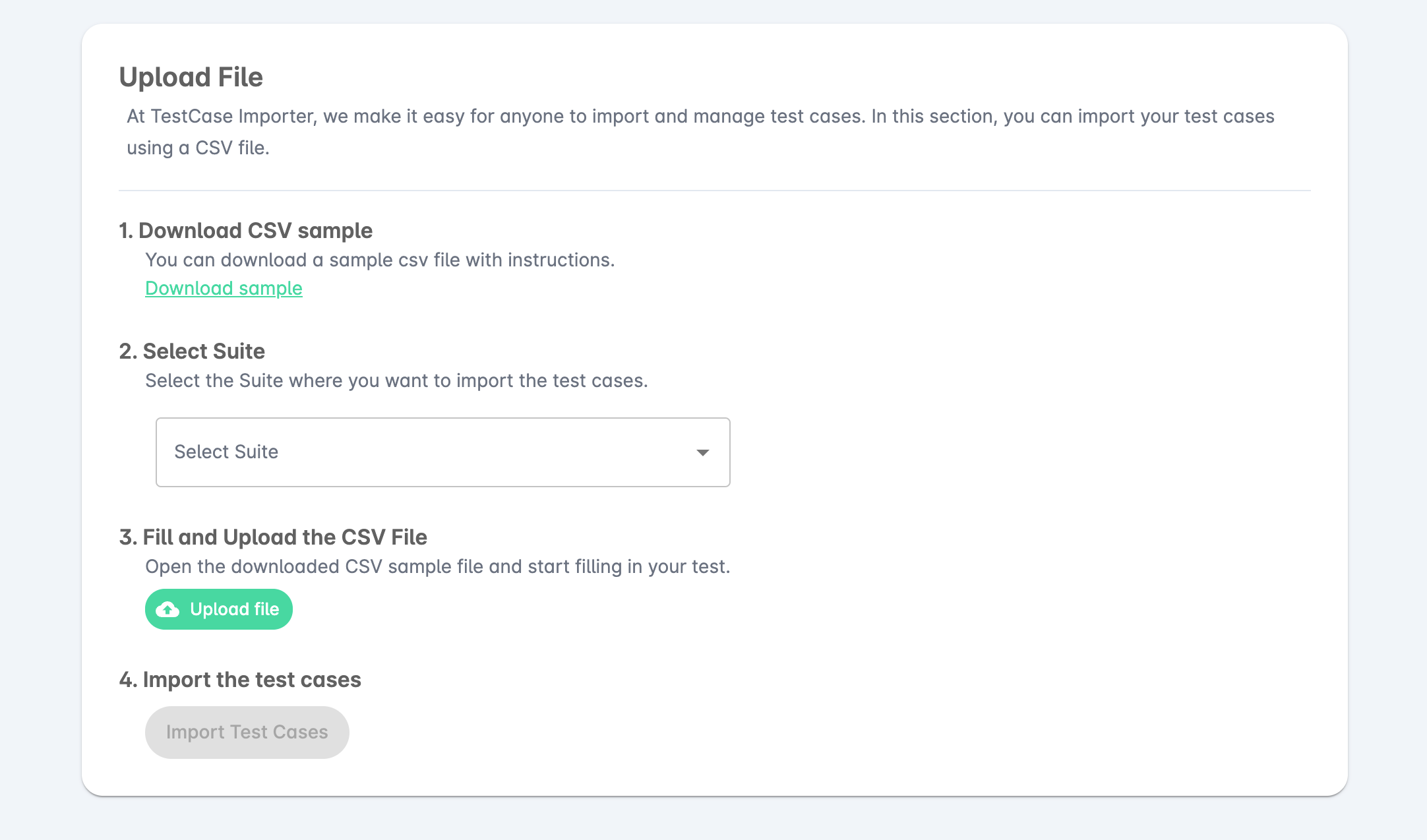
Instructions to fill the CSV file correctly
To process the CSV file correctly follow the instructions to fill the fields:
Summary (required)
Template: (optional) There are two types of test case templates available in Tambora for Import. The default value is Text.
- Text
- Steps
Steps (required is Template is Steps)
Pre-conditions (optional)
Expected Result (optional)
Description: (required)
Status:(optional) There are six options of test case status available in Tambora for Import. The default value is Untested.
- Untested
- Passed
- Failed
- Blocked
- Failed
- Deprecated
Automation Status: (optional) There are five options of test case automation status available in Tambora for Import. The default value is Not Automated.
- Not Automated
- Cannot Be Automated
- Candidate To Automate
- Automation Not Required
- Automated
Be mindful that the Template, Status, and Automation Status fields are case-sensitive.